Save as Draft
The Save as Draft option lets you save incomplete expense entries without submitting them for approval. This is useful if you don’t yet have all the details or receipts.
How to Save as Draft
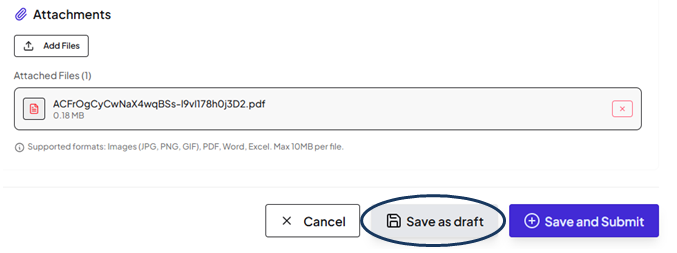
Screenshot: Save as draft
Viewing Drafts
-
Go to the Expenses menu → Actions → eye button
-
Select the draft you want to review.
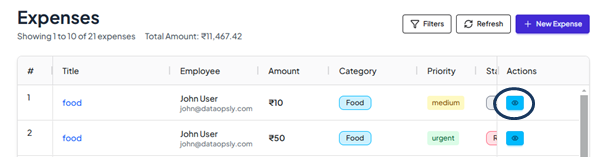
Screenshot: How to view draft in expense menu.
- You will see all previously entered details:
Expense details
Vendor information
Financial details
Comments
Status
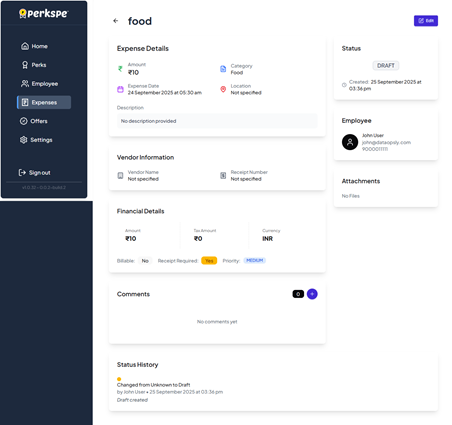
Screenshot: Draft menu.
Editing a Draft
-
Click submit button the at the top-right corner.
-
Update or complete the missing fields.
-
When ready, click Submit to send it for approval.
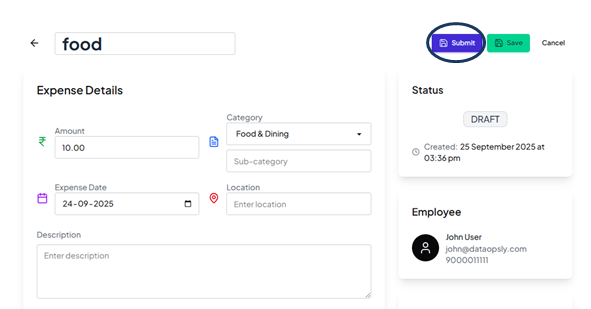
Benefits
-
Avoids losing partially entered expenses.
-
Allows users to collect receipts and fill in missing information later.
-
Gives flexibility before final submission.